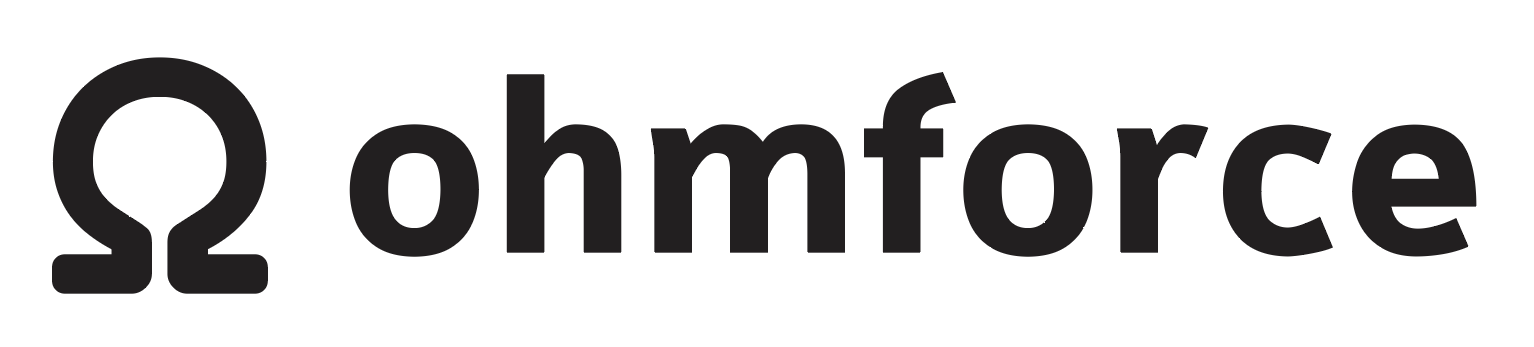Help
Requirements
USB micro-B cable.
⚠️ Make sure the USB micro cable you are going to use is not only a charging cable.
If it looks too thin, or was provided with your bicycle rechargeable front and rear lights, that's most probably not going to make it
This utility requires an up-to-date version of Google Chrome, at least version 61 or newer. The utility will not work in any other browsers.
Instructions
Turn off your Eurorack system
Remove the module from the rack
Connect the USB cable to your computer and your module.
At that stage a single LED will light at the center of the Daisy daugther boardPress the FLASH button at the top of the module (not the Daisy daugther board).
At that stage another LED will "breathe" at the bottom of the Daisy daugther boardPress the "Connect" button in the connect section of this page.
If necessary, grant Chrome permission to use WebUSBIn the Chrome dialog that is shown, select "Daisy Bootloader".
Press "Program" in the Program Firmware section of this page and wait for the process to finish.
Disconnect the USB cable, and reinstall the module into your rack
Turn on your Eurorack system
⚠️ Important note for Windows users
On Windows, you may have to update the driver for the Daisy's STM32 in DFU mode to WinUSB to successfully connect to the device.
Instructions for this can be found on the DaisyWiki in the Windows toolchain instructions page.
Troubleshooting
Check that you are not using a "power-only" USB cable. The cable must be able to transfer data as well as provide power.
If you are connecting the device via a USB hub, instead try connecting directly to a port on the computer.
If something goes wrong while connecting or flashing, reload the page to try again.
Contact support@ohmforce.com if you are experiencing persistent issues updating firmware.